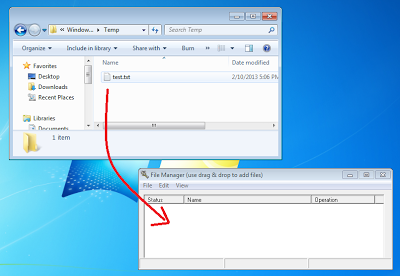After playing with all the latest major raw converters, DxO Optics Pro 8.1.2, Lightroom 4.3, Capture One 7.0.2 and Silkypix 5.0.28, I finally found it.
The trick is quite simple: import a RAW file into DOP, use all the default auto settings, process it to a DNG file. Import this DNG file into Lr, use all default settings, export to JPG.
That's it, the output is tack sharp and purely clean, with all the details.
Compared to OOC JPEG (please ignore the color difference caused by WB):
Some notes
When you import a raw or jpg file into DOP the first time, it'll automatically detect and download the camera and lens comb profile into its database and use the info to do corrections such as CA, distortion, vignetting and lens softness. I think DOP does these jobs better than others, it also does a much better job at noise reduction and detail retention.
If you find too much detail loss with a high ISO photo, you may click on the RAW noise tag in DOP, move the Luminance detail slide from about 35 down to 10 or even 5. This of course will increase the noise level, but you'll get significantly more details. ISO 3200, 35 vs. 10:
If colors do not look right to you, you may change white balance in Lr from "as shot" to "auto" or even manually tweak it to your full satisfaction.
The reason to use Lr after DOP is to further sharpen up the photo without noise increase. Of course, Lr is fully featured for many touch ups you might need, such as spot removal, auto WB, clarity and vibrance etc. Trust me, neither DOP nor Lr alone can reach the sharpness and low noise at the same time. C1 does not support G5, it won't even take the DNG file.
The left is from DOP and the right is further after Lr (with auto WB):
Overall, this procedure produces the finest photos among OOC and any single RAW converter. Although I must admit that G5's jpeg is very acceptable compared to earlier Panasonic cameras, RAW is still better for high ISO shots.
ISO 2500 OOC, Silkypix and DOP+Lr:
A few more samples from this DOP+Lr procedure, all auto, no touch up:
Magic of DOP
A very interesting side finding: DOP can produce more pixels beyond the frame!!! This kind of proves that the sensor in G5 is indeed the one in GH2. Panasonic hide the extra pixels in G5, but DOP somehow can see them if focal length is 18mm or shorter. This also indicates how superior DOP is when dealing with M43 systems.
The photo below is from the same RAW as above, but developed directly in Lr without going through DOP first. DOP is by far the only one that can see the extra pixels, all other raw converters and the camera itself can't.
Magic of Lr
I used to hate post processing, because they are time consuming and the results never look natural. The magic of DOP+Lr is bestly showing in the following ISO 3200 sample. First, DOP did automatically and fantastically exposure compensation, especially on black recovery. I did not do any manual adjustment, now we see the black hat and many other things we could not see. Then, all I did was to click once the 2x button for clarity and vibrance in Lr, everything else was default.
Did the same for the photo below, notice how much better are the colors, details and layers. I love these two features: clarity and vibrance, they are truly magic. Clarity sharpens photos without noise increase and vibrance saturates colors naturally without overdone:
Abstract in Chinese
M43相机的传感器的噪声偏大,尤其是高感下,所以困扰了我好几年的难题就是如何提高清晰度。往往是锐度提高了,噪声也跟着增大;或者把噪声压下去的话,细节又被抹去太多。最近捣鼓了几个最新的顶级RAW转换软件之后,终于碰巧发现了一个既完美还非常简单的方法,那就是先用DXO Optics Pro 8.1.2生成DNG文件,然后再用Lightroom 4.3将它转换成JPEG。期间都用默认的设置,不须什么复杂的操作,最多调一下照度细节和白平衡,就能获得非常干净、解析度极高、细节非常丰富的片子。如果在Lr里再加一点清晰度和自然饱和度,效果就更好了,而且没有副作用。