This is a sample photo I took with my a5100 camera and developed in Lightroom:
After many tries with different settings, I got good enough prints like this:
ICM Printing
The easiest way to print a photo in Windows is to right click on the photo(s) and select print. This type of printing is based on ICM (Windows Image Color Management, or ColorSync on Mac) and the following settings are required to achieve the correct colors.First, the paper type must match, in this case I use HP glossy photo paper so I select "Photo Paper Plus Glossy":
Then the key is to select ICM as color correction as showing above; so the printer driver will use inks in the way that's best for the selected type of paper.
That's it, quite simple, but be warned: you may not always get the right colors. ICM is pretty much a mess, never consistent and you have no control of it.
An important note: If your image file has an embedded ICC profile (so called a tagged image), this Windows' built-in photo printing utility always ignores that and won't use it for printing. What you see in the utility's preview pan is what you get in your prints.
Color Managed Printing
If you use a so called "color managed" application such as Lightroom and Photoshop etc., then you must not use any printer driver's color correction but let the application use an ICC profile for color handling. In this case, "Canon MP600 SP2" is the profile for glossy papers:Afterward, you still need to do the same settimgs as in above ICM method except this time select "None" instead of "ICM". Then you are good to go. ICC profile naming and paper type:
SP = Glossy, MP = Matte, PR = Pro
The # suffix means the highest quality available (the less, the higher). For example, SP2 means no quality 1 (as seen grayed out in the illustration above).
Although Lightroom still let you use your printer driver to manage color instead of using an ICC profile:
but no matter what I select in the printer settings, Driver Match, ICM, None, or whatever, I always get something like this:
Now what about plain (non-photo) paper?
This is the result when plain paper is used and selected as the media type:Not too bad but not so correct neither with an obvious blue tint. After trying many different paper types and other settings, the best result comes from selecting "matte" as the media type for a plain paper:
Looks fantastic for a plain paper, doesn't it?
If you use a different printer and/or paper, your results may look different, but this article should lead you to the right direction. I have done lots of tests but I cannot write them all here - I always try to focus on the key parts, so please ask should you have a question.
To summerize:
- Use either ICM or ICC, never use both.
- If ICC is available, better use it, especially for photo papers. But YMMV, then try ICM.
- When use ICC, use the correct profile for the media type.
- For plain paper, the best color might be from selecting another media type.




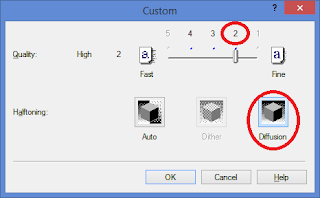






No comments:
Post a Comment